Make good use of Linkedin research to prospect
LinkedIn prospecting is one of the most effective B2B sales methods available today. It's a fact: LinkedIn has the most up-to-date database on the market. But are you absolutely sure you're mastering its functionality for your prospect searches?
Expert opinion
We discuss this in the article, and I want to emphasize how essential it is to master Boolean search techniques in the search bar. Use Boolean operators "AND," "OR," and "NOT" to refine your prospect searches on LinkedIn. This will help you target more qualified prospects, making your prospecting efforts far more effective. You'll be surprised to see how this simple trick can dramatically improve your lead quality.
We tend to think that LinkedIn's search engine, accessible to all free members, is imprecise. Indeed, it displays a huge number of results that can waste your time!
However, there are some tricks to know for more comprehensive searches, particularly using Boolean operators.
On the other hand, if you have a sales team, consider investing in LinkedIn Sales Navigator, the comprehensive prospecting tool offered by the professional network. Profile and company searches are made easier with many additional options.
How to Search on LinkedIn with a Standard Account
Obviously, search means keywords! Make sure to cover all the keywords that characterize your ideal customer: their job title, the English variation of the title, location, industry, interests...
The standard search tool is accessible from your LinkedIn profile homepage via the search bar.
If you use the engine to search for a "Marketing Director," for example, you'll find many, many results...
The term could refer to a Marketing group, someone who held this position in their previous experience, a company, a job posting... Not to mention potential "Assistant Marketing Directors"!
In short, search results that would be deliberately too broad.
You should use filters and Boolean operators to reduce unwanted results. Let's explain all of this. 👇
Standard LinkedIn Search Filters
To access all of LinkedIn's search filters, simply launch a search. You'll then arrive at your search results page with Companies, job postings, profiles...
Sort the results based on what you're looking for:
- People: to display only profiles
- Jobs: to show the latest job postings
- Content: articles published on the network that address the topic
- Companies: companies
- Schools: schools and universities
- Groups: groups of people gathered around a theme
To search for a person, which interests us most in commercial prospecting, click "People," then "All filters".
A long list of filters appears:
- Connections (1st, 2nd, or 3rd level)
- Location
- Current company
- Past company
- Industry
- Department
- First name
- Last name
- Title
- Company
- School
That's already enough to complete your search, especially if location or industry are important points for you. To go even further in qualifying this search, Boolean operators will be useful. They allow you to be more precise. Moreover, once you know them, you can also use them in your Google searches!
Boolean Search on LinkedIn: Quotation Marks
By enclosing your search keyword in quotation marks, you'll get results for an exact expression.
You'll only display people with your exact expression.
For example, if you search for "Marketing Director," this should exclude "Communications and Marketing Directors."
With the exact expression, for a search of "Marketing Director," we now get 20,000+ displayed results versus 100,000+ without quotation marks.
Interesting, isn't it?
Boolean Search on LinkedIn: The "NOT" Expression
With the "NOT" expression, you can exclude words from a LinkedIn search.
Let's say you're looking for a "Product Manager" but not assistants. You would type "Product Manager" NOT "assistant."
You then exclude over 1,000 profiles compared to a search without "NOT"...
See the "NOT" operator as a tool that can help you exclude: freelance profiles, assistants, managers, industry sectors...
Boolean Search on LinkedIn: The "OR" Expression
Now, you want to see results that include "Marketing Directors" or "Sales Directors." The "OR" expression will help you.
You search for: "Marketing Director" OR "Sales Director."
This also works with a location, for example: "Event planner Bordeaux OR Paris"
Boolean Search on LinkedIn: Parentheses
Finally, parentheses help you with complex searches, for example: I want to display marketing directors or chief marketing officers but not marketing assistants, which would give:
("marketing director" OR "chief marketing officer" OR "CMO") NOT ("assistant")
Creating a LinkedIn Search Alert
Did you know you can save a search? A small option that can provide you with great services! Simply click in the dedicated box to the right of your search results.
You're offered to be alerted weekly by email.
Advanced LinkedIn Search with Sales Navigator
Classic LinkedIn search has its limits, we acknowledge that.
Fortunately, LinkedIn Sales Navigator is perfect for going further. It's a paid prospecting tool (monthly subscription) that offers you many additional search possibilities. You can subscribe individually or as a group.
Sales Navigator is also available as a free trial for one month. No reason not to try it!
Introduction to Sales Navigator
You've decided to invest for your team? Excellent decision! Now, everyone can use Sales Navigator from their LinkedIn account.
They just need to click the button in the top right of the page. A new window opens, with an interface completely independent of LinkedIn.
What will Sales Navigator bring you, among other things, compared to a classic search?
- New advanced search filters
- The ability to contact your prospects without limit on the number of messages sent
- You can contact people who aren't in your network and beyond your 2nd-level circles without restriction
- You can build prospect lists to share within your sales team
When you connect, here's your dashboard:
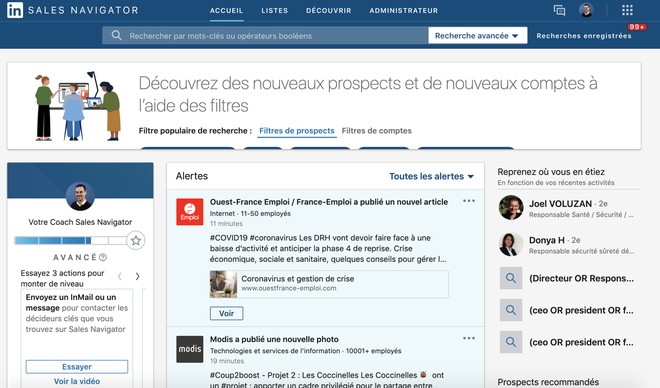
Advanced Search Filters on Sales Navigator
With Sales Navigator, your searches for people or companies gain even more power with new filters to refine your prospecting.
The Seniority Level Filter
How do you identify decision-makers in a company? Thanks to the hierarchical positioning filter that informs you about your prospects' seniority level.
However, be careful—the tool "guesses" your prospect's seniority level. Indeed, when registering on LinkedIn, no one has to fill in this information. It's therefore an assumption by the social network. Understand that there can be a margin of error.
The Tenure Filter
With your Premium access, you can also know how long a profile has been at a company.
For example, if you offer training for executives with more than 10 years of tenure, the filter should be useful! This data isn't directly accessible from the classic search.
The Company Headcount Filter
Would you like to offer your product to SMEs with fewer than 100 employees? Too easy! Specify it during your advanced search.
Postal Code Search
With Sales Navigator, you can also search for a prospect using a postal code.
Bonus: Similar Profile Suggestions
To easily identify prospects operating in the same industry as your ideal client, you can use the "see similar profiles" option.
It's accessible on all profiles you view at the bottom of the Sales Navigator page and gives you a good overview of other potential contacts:
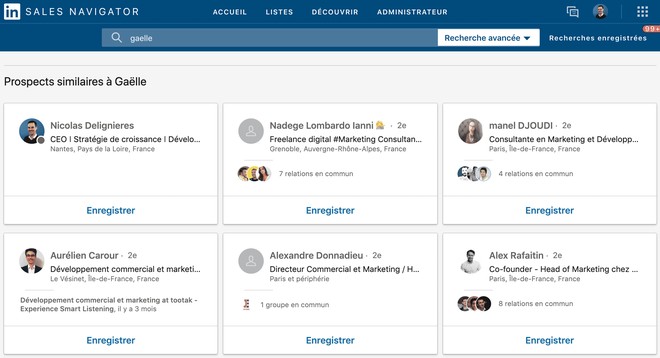
Organizing Your Team Searches
The tool also allows you to:
- Add a prospect to a prospecting list
- Annotate a profile (results from an initial prospecting interview, for example) to make it visible to your sales team
You can obviously connect this service to a CRM to automate your data. It's even recommended!
LinkedIn Search: Summary
👉 Simple LinkedIn search has limitations, and we strongly recommend enriching it with Boolean search!
👉 Sales Navigator is very powerful for displaying additional search filters and organizing effective prospecting with your team.
FAQ: LinkedIn Search and Prospecting
Why use LinkedIn searches for my prospecting?
Today, LinkedIn is the most up-to-date and comprehensive B2B database on the market. In just a few clicks, you can find someone's first name, last name, position, and company, plus the ability to contact them directly.
How do I search LinkedIn with a standard account?
A standard account is a free account. Searches are entirely possible but somewhat limited. Several filters are available, and if you want to go a bit further, Boolean searches are recommended.
Why should I get Sales Navigator?
Sales Navigator will allow you to conduct more advanced searches on LinkedIn to refine your searches.







