How to create and optimize your LinkedIn profile?
If you want to use LinkedIn for your business or career, you need a differentiated personal LinkedIn profile that's focused on your target audience and industry.
Social media platforms bring together a massive number of people, so you need to learn how to stand out—especially if you're planning to do prospecting on LinkedIn.
Creating a personal LinkedIn profile is essential for showcasing your skills and experience, all backed by a tailored content strategy!
Expert opinion
Creating and optimizing a successful LinkedIn profile is like sculpting a statue: every detail matters in reflecting your professional identity. When I work with clients on their LinkedIn profiles, I explain that they should think of their LinkedIn profile as a dynamic portfolio rather than just an online resume. Showcase your concrete achievements and unique skills, engage in relevant discussions, and don't hesitate to use multimedia formats to give a complete picture of who you are and what you can offer. By doing this, you transform your profile into a true professional showcase, capable of attracting and retaining the attention of the right people—whether for you or your company.
What is a LinkedIn Profile?
Personal LinkedIn Profile: What Are We Talking About?
LinkedIn is a goldmine for those who know how to use it for prospecting or recruiting. This social network has very interesting networking potential, but the competition is fierce! Your personal LinkedIn account is the first point of contact with members, so it's important to work on it and optimize it so it can represent you at your best.
The goal is for people to quickly understand who you are and what you do.
You should think of it as a landing page. It should make you and your company more attractive to potential prospects. That's why optimizing it is important: an optimized profile helps you be easily found in LinkedIn searches. It's also very useful if you're looking for a professional opportunity!
What Makes Up a LinkedIn Profile?
Each category available to complete your profile has its own specific purpose. Here are the 3 main blocks:
1 - Photo, banner, and profile headline
These three elements at the top of your profile draw attention to you. Their goal is to create your elevator pitch. Through these elements, you need to show who you are and in what field you exercise your expertise.
2 - The "About" section
It allows you to create engagement with users and gain their consideration. The goal of the "About" section is to share your expertise with the LinkedIn users who read it. It should inform them about your ability to solve certain problems.
3 - The CTA
The CTA or call to action encourages people to take action. At this stage of the funnel, people know you and understand what you do. The CTA's goal is to direct them to the right channel to contact you. Examples:
- An invitation to make contact by leaving your email address
- A link pointing to your website or a blog article
- Accepting your connection request
Creating and Optimizing Your LinkedIn Profile
Creating Your LinkedIn Profile
This part of the guide is dedicated to people who don't yet have a LinkedIn profile. For others, go directly to the next part: 12 steps to optimize your LinkedIn profile.
Step 1: Go to LinkedIn
Once on the page, click "Join now" in the top right.
Step 2: Start LinkedIn registration
Enter your email address and create your password.
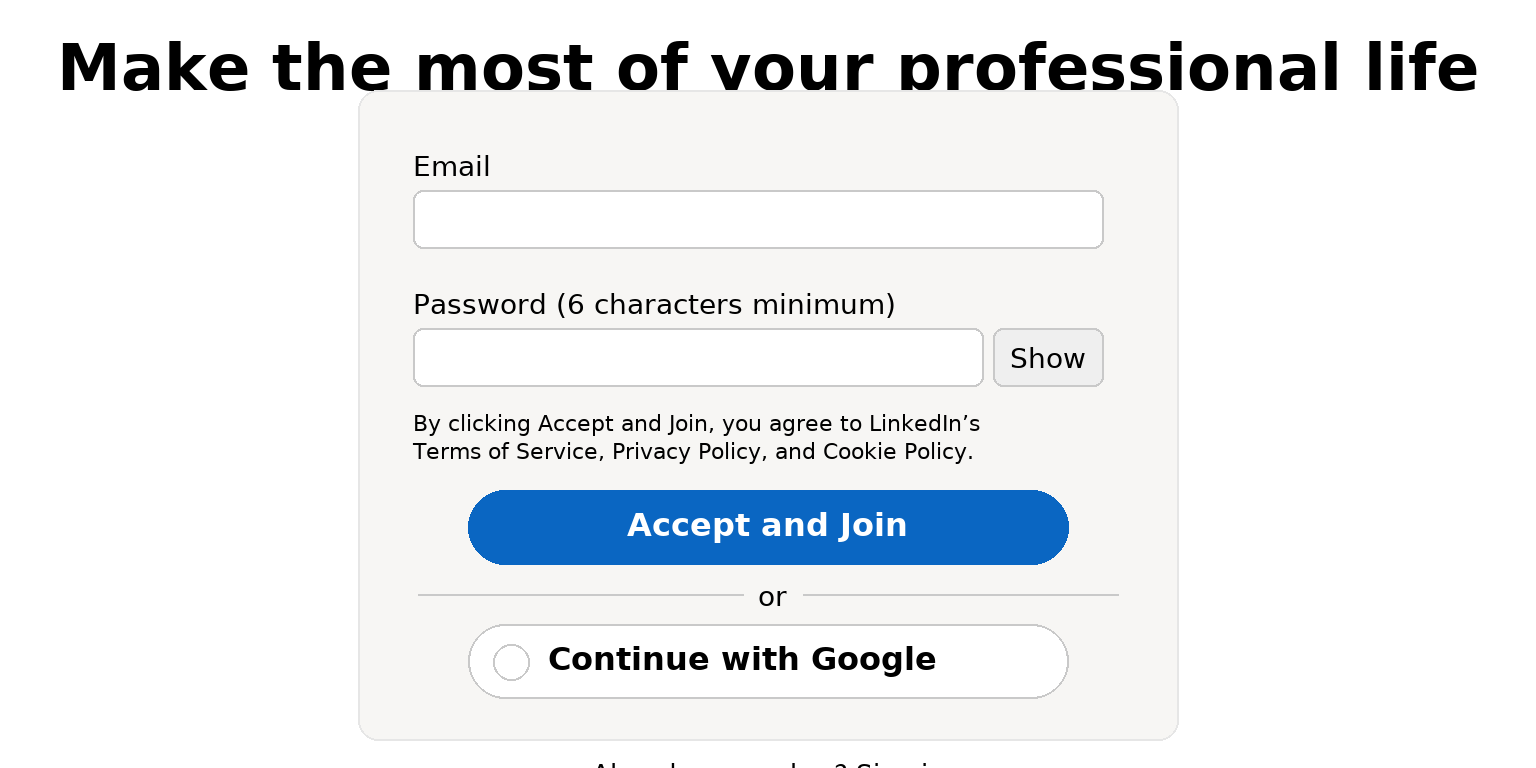
Step 3: Enter your identity
Add your first and last name in the dedicated categories.
Step 4: Complete the verification test
LinkedIn will test you to verify that you're a real person and not a robot.
Step 5: Indicate your location
LinkedIn will then ask you to indicate your city and region.
Step 6: Enter your current position and previous positions
You now need to fill out your professional profile by entering your current position and all your previous positions and companies on LinkedIn.
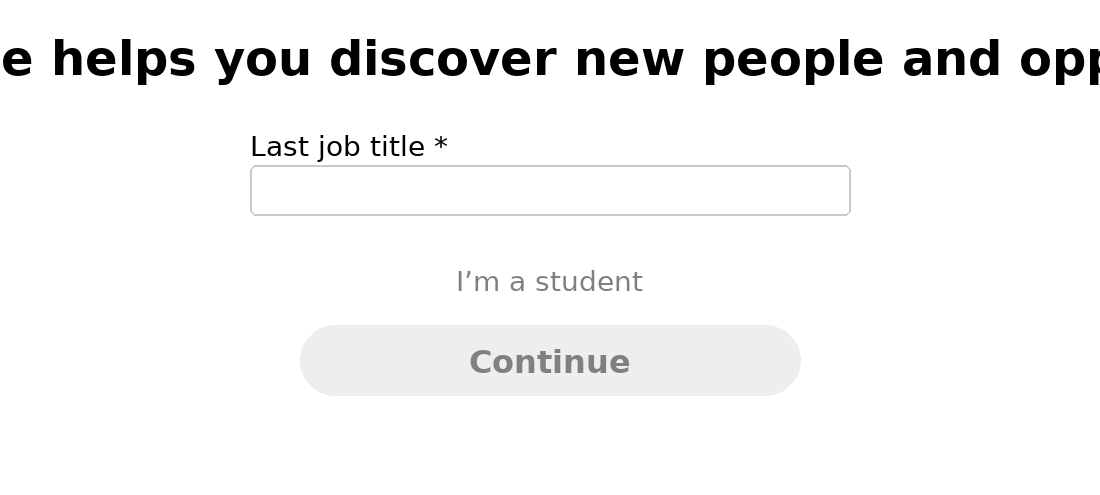
Step 7: Job search
LinkedIn has a "job offers" category to facilitate professional networking. If you're not looking for a job, skip this step.
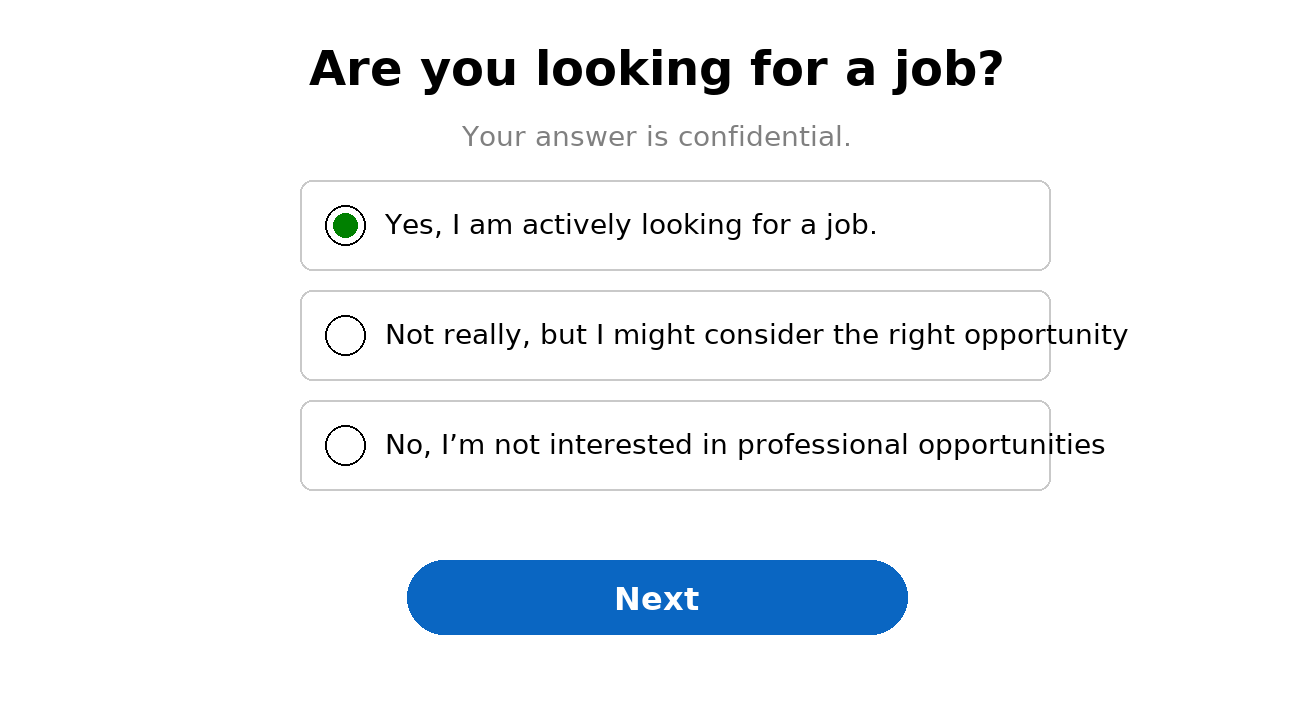
Step 8: Enter the confirmation code
LinkedIn sends you a confirmation code to verify your email address and that you're the legitimate profile creator. Type the code you received.
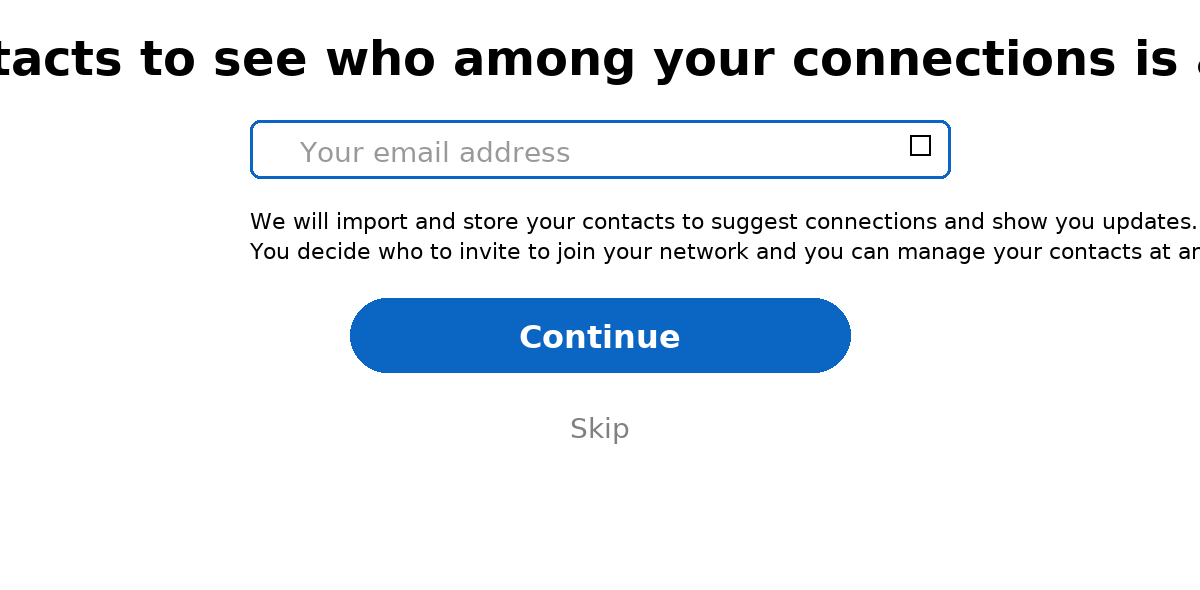
Step 9: Add your email contacts
You can choose whether or not to send connection invitations to your email contacts, like former colleagues. If you don't want to do this, you can make additions manually in the next step.
Step 10: Add contacts manually
You can manually add your network and/or send invitations to suggested people. If you don't want to do this now, no problem. Once your profile is created, you can take time to add your contacts.
Step 11: Add a photo and banner
If you don't have a professional photo on hand, don't put anything that could discredit you—you can click "skip." We'll see how to optimize your photos in the second part.
Step 12: Complete your LinkedIn profile
Once you reach the news feed page, click on your profile on the left to complete your profile.
⚠️ For people who just created their LinkedIn profile, you need to add the "About" section to your profile.
Step 13: Enter your professional experiences and education
Before filling out the profile header, scroll down the page and fill out the experience and education sections to inform members about your background.
12 Steps to Optimize Your LinkedIn Profile
Step 1: Customize Your URL
This will help better reference your profile and you'll appear more easily in search engines.
Step 2: Create a Profile in Multiple Languages
Depending on your situation, it's interesting to create your personal profile in multiple languages. Users can then display it by choosing a predefined language.
Step 3: Add a Profile Photo
Regardless of the social network, the profile photo is essential. People you contact should be able to identify you visually. We remember faces more easily than names. If you don't have a profile photo, your visitors will be more hesitant to start a conversation.
Key points for a successful profile photo:
- Have your face clearly visible
- Smile and stay professional!
- The ideal size for your profile photo should be 400×400 px
Just click the pencil to the right of your profile to modify your photo.
Step 4: Add a Banner
LinkedIn users only see it appear if they visit your profile. The banner, also called cover photo, is an essential element of your LinkedIn page. The cover photo represents your identity—it should be personalized and help users connect with your activity.
Once on your profile, they should immediately make the connection between who you are (photo), what you do (headline), and your expertise (banner).
Step 5: Think SEO for Your LinkedIn Profile
Your personal LinkedIn profile will certainly be searched by potential prospects or recruiters via LinkedIn search results. By determining the right keywords to use related to your sector, you'll help your profile stand out.
Additionally, your posts can be found on the web through hashtags you've added to your profile and posts/articles.
Step 6: Your LinkedIn Professional Headline
The headline is very important. In step 2, we saw that the profile photo and banner help users quickly connect who you are and who you work for. The headline should identify your function in the company. You shouldn't just put your job title.
You need to find a headline that is:
- Easy to recognize
- That represents you
- That highlights the keywords that define you
Don't make a classic definition of your position—do something that represents you. Most people think they should just indicate their job title here! Wrong... If you want to make an impression, craft and personalize your headline. You need to stand out by finding the keywords that will make the difference.
You can enter up to 120 characters in this section.
Step 7: Fill Out the "About" Section
Once visitors understand what you do and who you work for, they need more details about your expertise. The "About" section gives you the ability to make a detailed description (up to 2,000 characters).
Users will only see the first 2-3 lines of the section and will then have to click "see more" to read everything. In these first lines, you need to "tease" the reader about your skills and how you can solve their problems so they want to learn more.
Step 8: Use the "Featured" Tool
LinkedIn now offers the ability to create a profile with a "Featured" section. You can showcase some of your content (blog articles, testimonials, LinkedIn posts, etc.) so they're promoted and seen by your visitors.
Step 9: Demonstrate Your Expertise with Your Work
You can insert links or upload files showcasing your work, thus proving your skills and expertise. It's a great way to encourage potential prospects to contact you. Don't hesitate to also display your web presence if you have a website, for example.
Step 10: Detail Your Experiences and Projects
In the "experience" section, you can detail your different missions/projects and tag companies.
Step 11: Add Your Interests on LinkedIn
The "interests" section helps flesh out your profile, and it's a great way to say a bit more about yourself. Your hobbies and interests make you more approachable and allow members to see if you have common ground. But you should keep your audience in mind when choosing your interests so you don't miss the mark.
Obviously, you don't have to list them all—add those that are relevant to your industry.
Step 12: Build Trust Through Recommendations
Don't hesitate to ask for recommendations on your LinkedIn profile. This humanizes your profile and adds credibility to your skills. You can ask former managers to recommend you to "add more value" to your skills and inspire confidence in your prospects.
Final word: Don't forget that LinkedIn is a social network! You need to have the right behavior to support your profile optimization—engage in discussions, exchange, post, comment, react, etc...
There you have it! You're ready to become a social selling star and implement your marketing strategy on your personal LinkedIn profile. If you also want to understand how to optimize your LinkedIn company page, we recommend this article.
FAQ: Personal LinkedIn Profile - What Should You Remember?
Why is your personal LinkedIn profile important?
Your LinkedIn profile is often the first point of contact with another platform user. It provides information about you and your activity and helps give an overall image aimed at convincing prospects that you're the right person to work with them.
Why should you optimize your personal LinkedIn profile?
Each section has its own specific purpose and constitutes a sort of sales funnel for your prospects. Optimizing your personal LinkedIn profile also aims to ensure you're found more easily on the social network. It's a great tool for getting potential prospects to contact you or for contacting recruiters.







